Changing preferences by executing a report in SQL Developer
I've upgraded from SQL Developer 1 (version 1.0.0.11.84) to 1.1 (version 1.1.0.23.64). One of mine favorite features in SQL Developer is the drill down capability within Reports. Just add three columns to your query and SQL Developer knows which database object properties to display if you double click a row in the report output. This feature is explained in detail in the article Making the Most of Oracle SQL Developer Reports by Lewis Cunningham. However Oracle changed the behavior a little...
Let's illustrate this behavior with an example. Execute the report All Objects for owner SCOTT and leave tables empty. The left picture below shows the result and after a double clicking on the EMP row.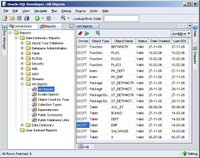 Double click the EMP row and SQL Developer shows the properties of the EMP table.
Double click the EMP row and SQL Developer shows the properties of the EMP table.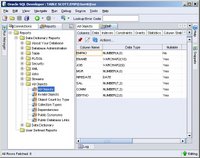
In SQL Developer 1.1 this behavior has changed. If you double click a row a button with the text ... appears. Another new feature is changing the order by of a column by double clicking on the column header.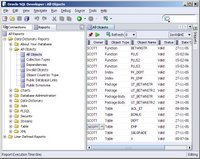
Click the button and in a new window you can change the Line terminator value.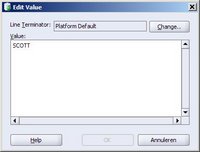
But I don't want to change line terminator value, I want to see the properties of the EMP table. After some trial and error I found the solution: right click on the EMP row and a list with options is shown. One of those options is Go To EMP.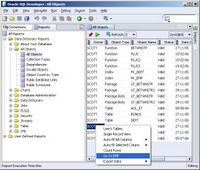
The right click feature was already available in version 1, but it only showed the Export Data item in the list.
However, I do not understand why you can set the line terminator value at column level. If you try to change the line terminator value by clicking the change button SQL Developer shows the Preferences window where you can set the line terminator value at once for all reports (forget the shortcut Alt-Tools Preferences :-)).





No comments:
Post a Comment